Xcode Chat Proxy (Beta)
With Xcode Chat Proxy, you can use the models, tools, RAGs, and other capabilities of Copilot for Xcode directly within the Xcode built-in chat interface.
Setting Up Xcode Chat Proxy
To set up Xcode Chat Proxy, follow these steps:
- Setup the models and chat settings in Copilot for Xcode.
- Open Copilot for Xcode and navigate to the
Features>Xcode Chat Proxysection.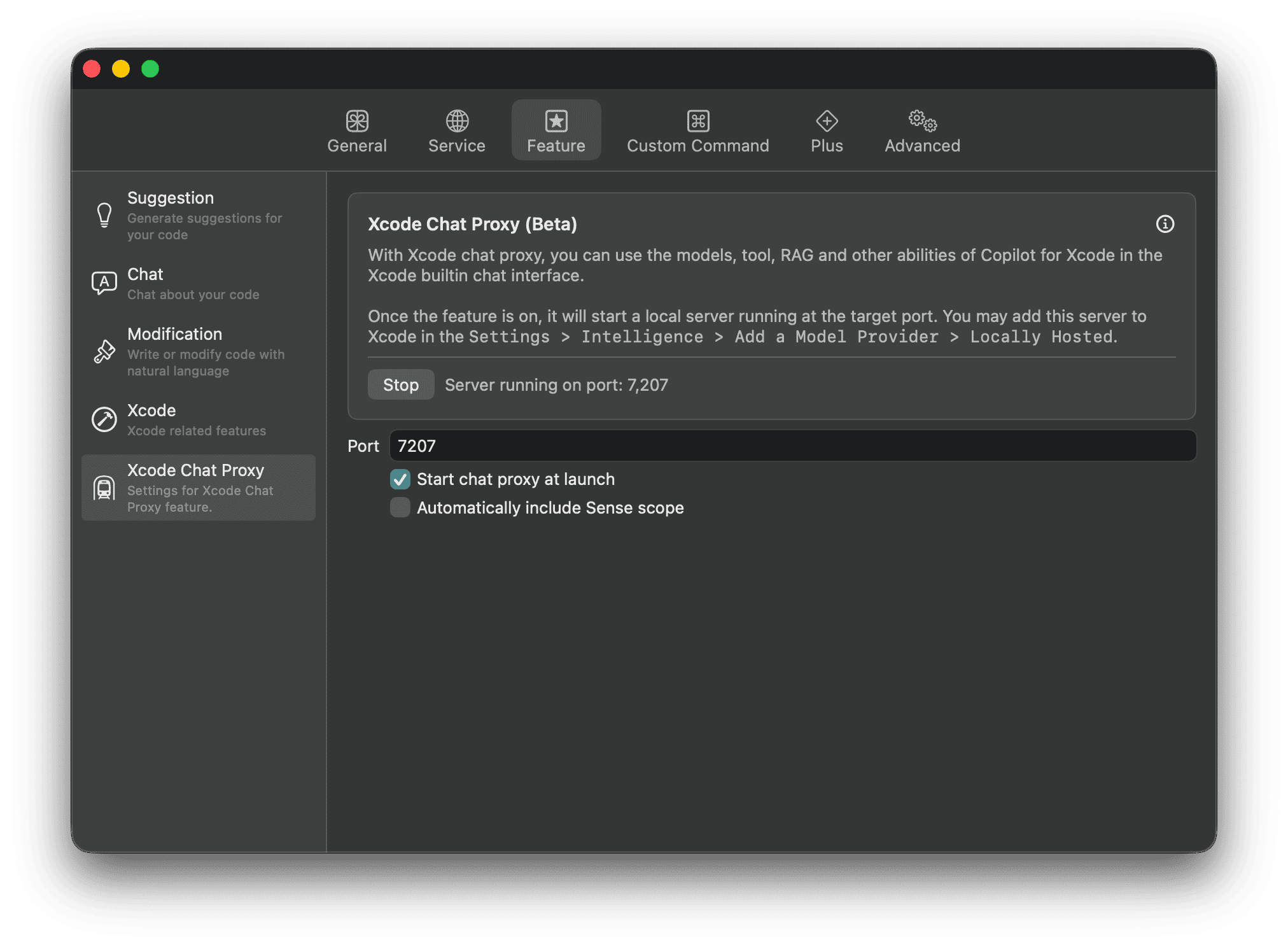
- Choose a port and start the Xcode Chat Proxy server.
- In Xcode, go to
Xcode>Settings>Intelligenceand clickAdd a Model Provider.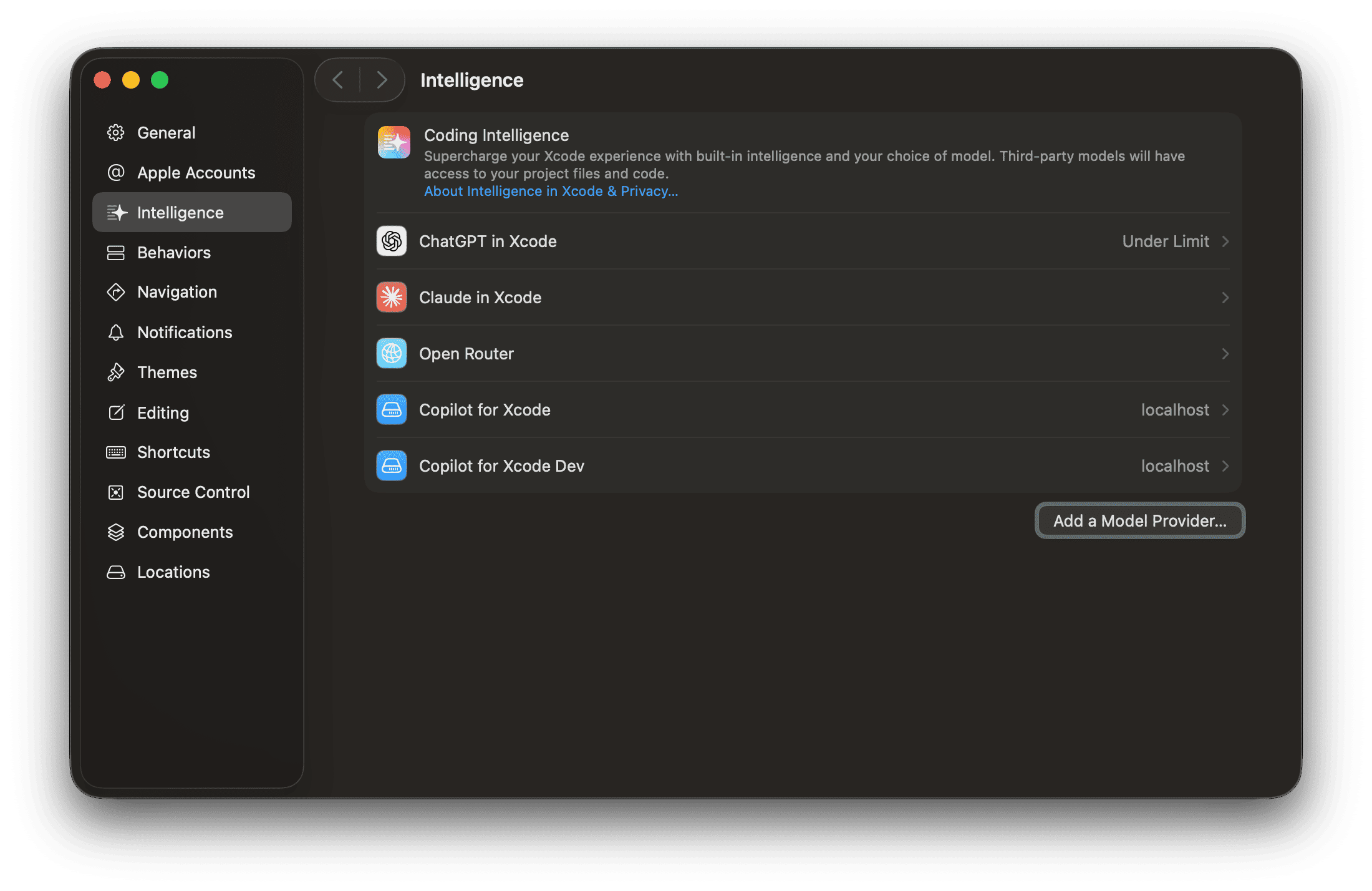
- Select
Locally Hosted, enter the exact same port as in Copilot for Xcode, and clickAdd.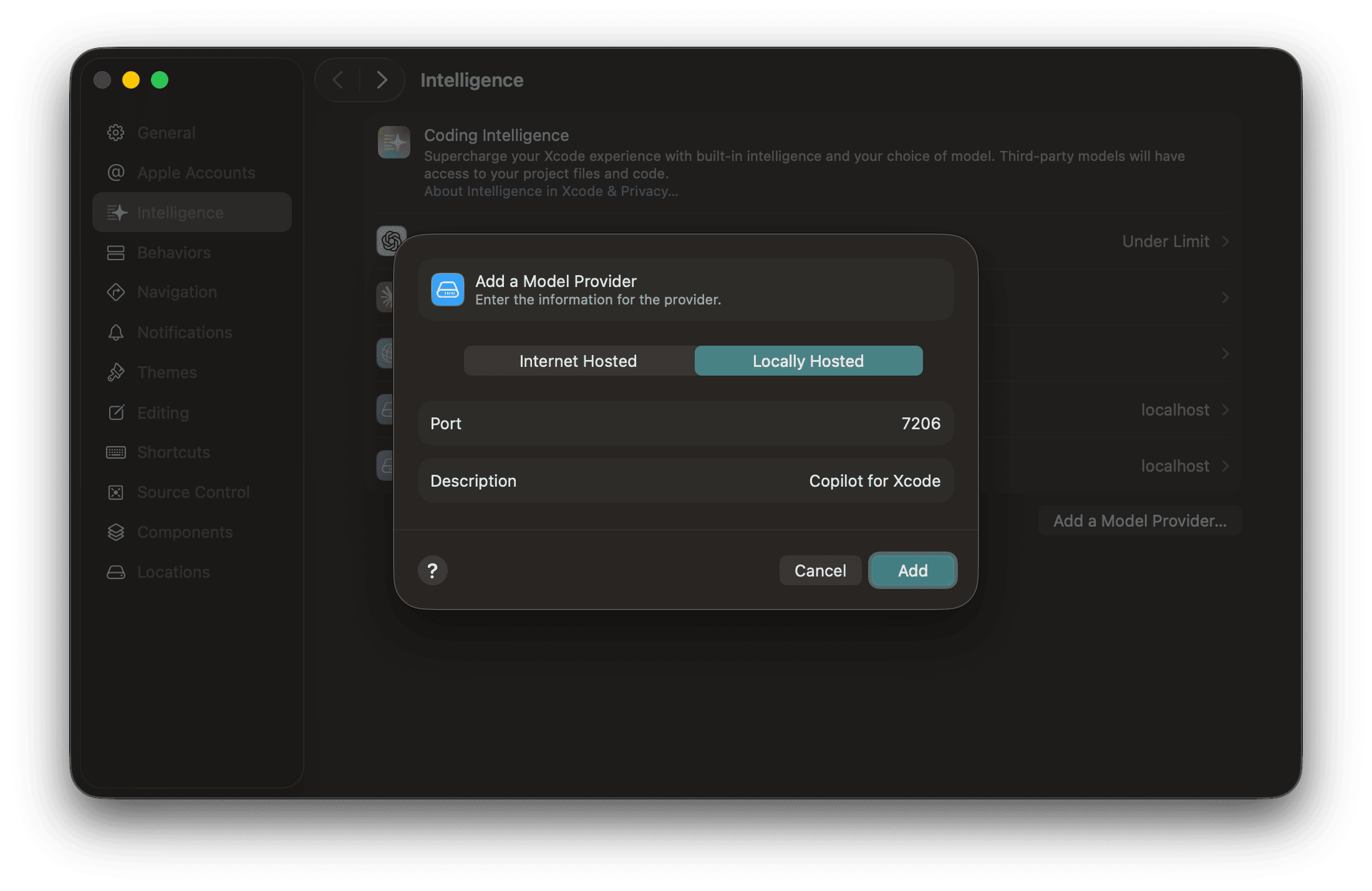
- Now, you can select the model from Copilot for Xcode in the Xcode chat interface!
Using the Proxy
Inherited Xcode Features
When using Xcode Chat Proxy, the AI can still use the features provided by Xcode, such as:
- File search.
- Update the code in the editor.
- Create new files.
But these features are not tool based, and have some limitations due to their weird design, they may not work as expected all the time (but most of the time they work). These limitations also restrict how we can implement the tools. Wish Apple will improve them in the future.
Using the Models
Once added the server, you will be presented a list of models available in Copilot for Xcode. If you don’t see any model, please make sure:
- The ExtensionService is running.
- The Xcode Chat Proxy Server is running.
And click refresh.
When you create a new conversation in Xcode, you will be able to select these models.
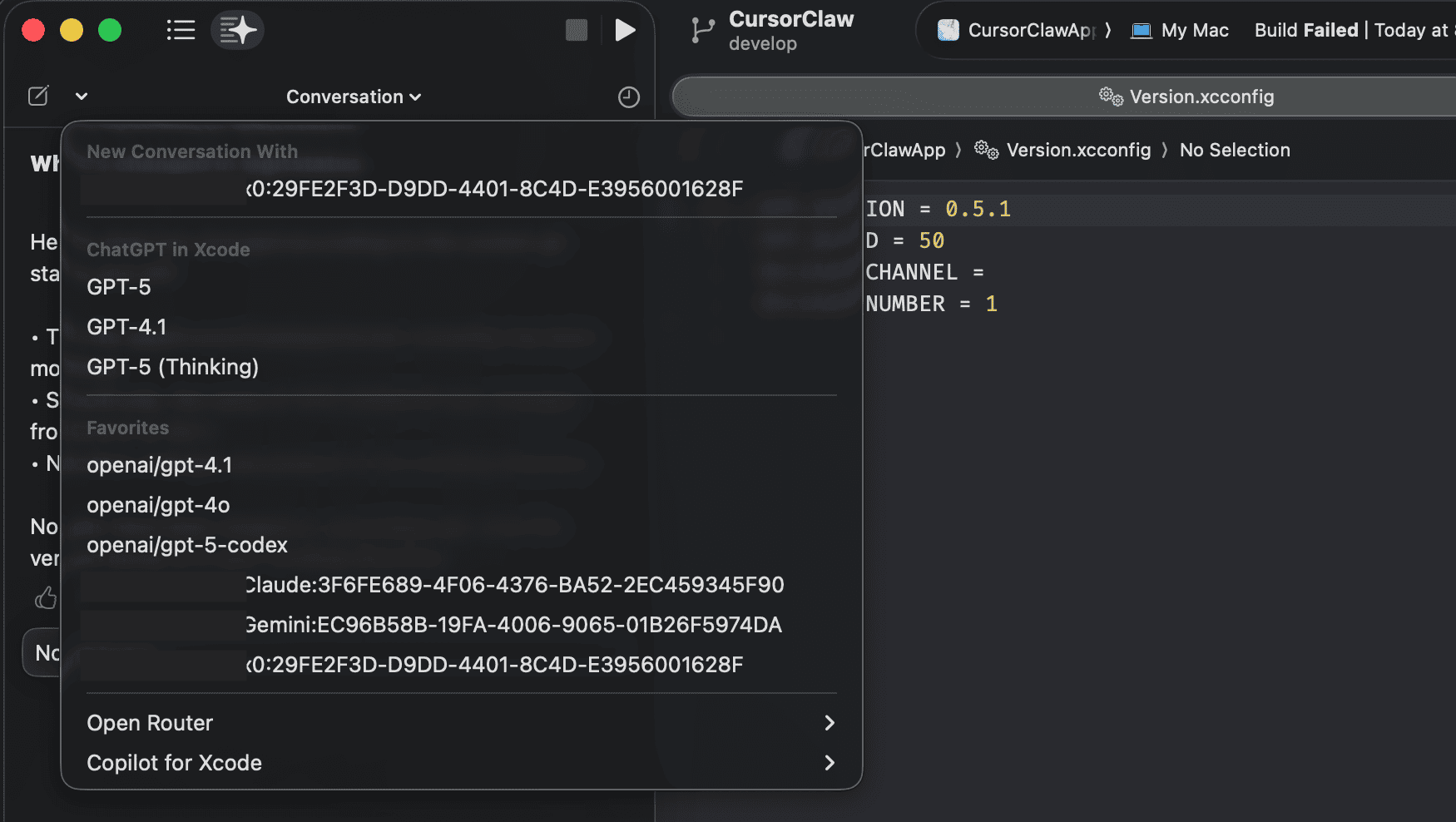
Preferences
You can configure some preferences for Xcode Chat Proxy in the Features > Chat section in Copilot for Xcode. For example, configure it to always respond in a specific language.
Using Contexts (RAG)
No matter which model you are using, you can use the RAG features provided by Copilot for Xcode in the Xcode chat interface. You can add contexts by typing @context-name in the chat input, and the app will inject the context into the prompt.
The available contexts are:
| Contexts | Description |
|---|---|
@sense | Include the symbols referenced by the current file. |
@web | Include the search result of the query as context. |
@project | Include the project content as context. (keyword search based at the moment) |
@gitstatus | Include the git status and diff as context. |
@gitlog | Include the git log as context. |
@clipboard | Include the clipboard content as context. |
@debugarea | Include the debug area content as context. |
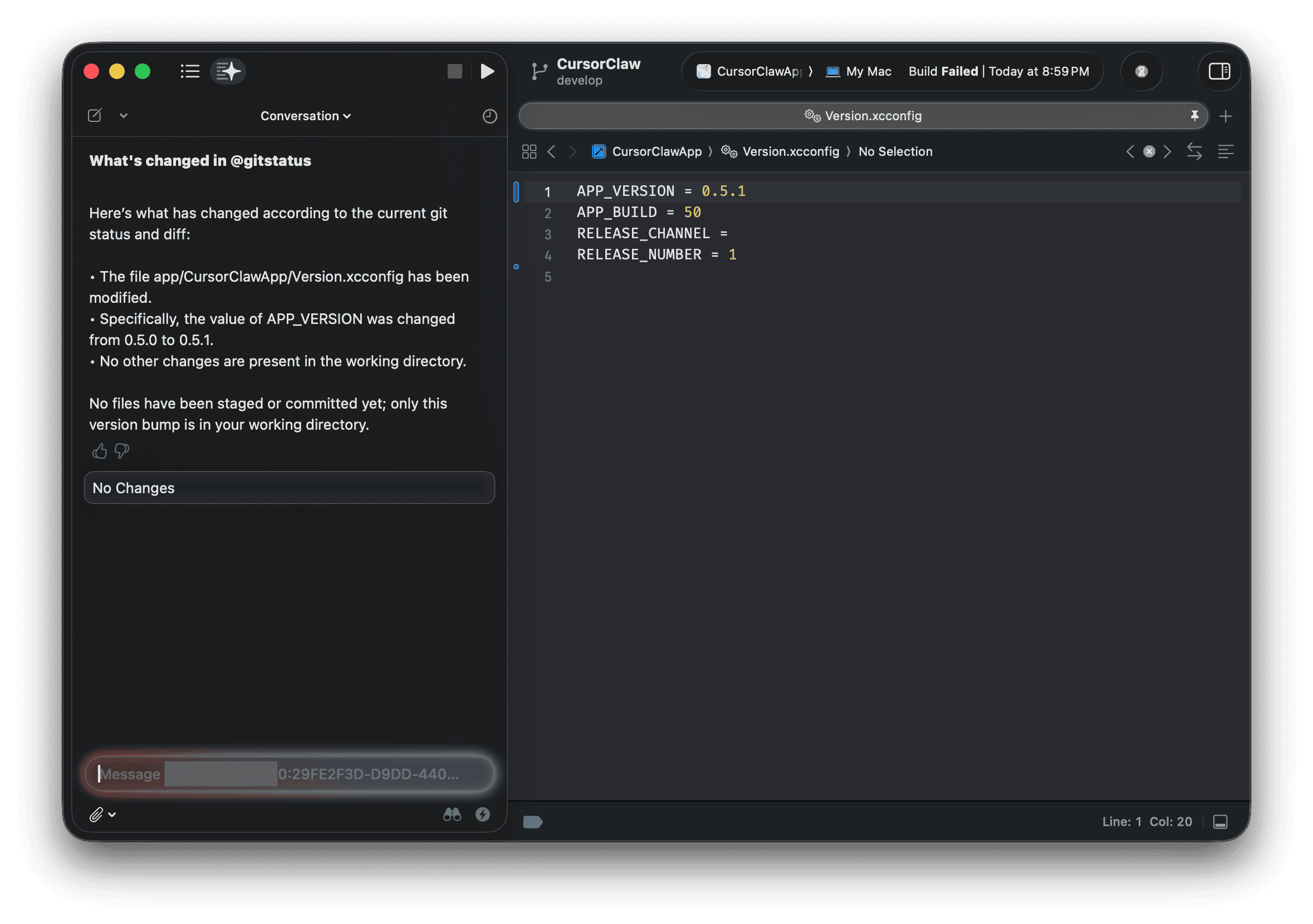
Using Tools
Xcode does not provide any tools, other than a file search syntax, to custom models yet. However, Copilot for Xcode provides some tools that you can use in the Xcode chat interface.
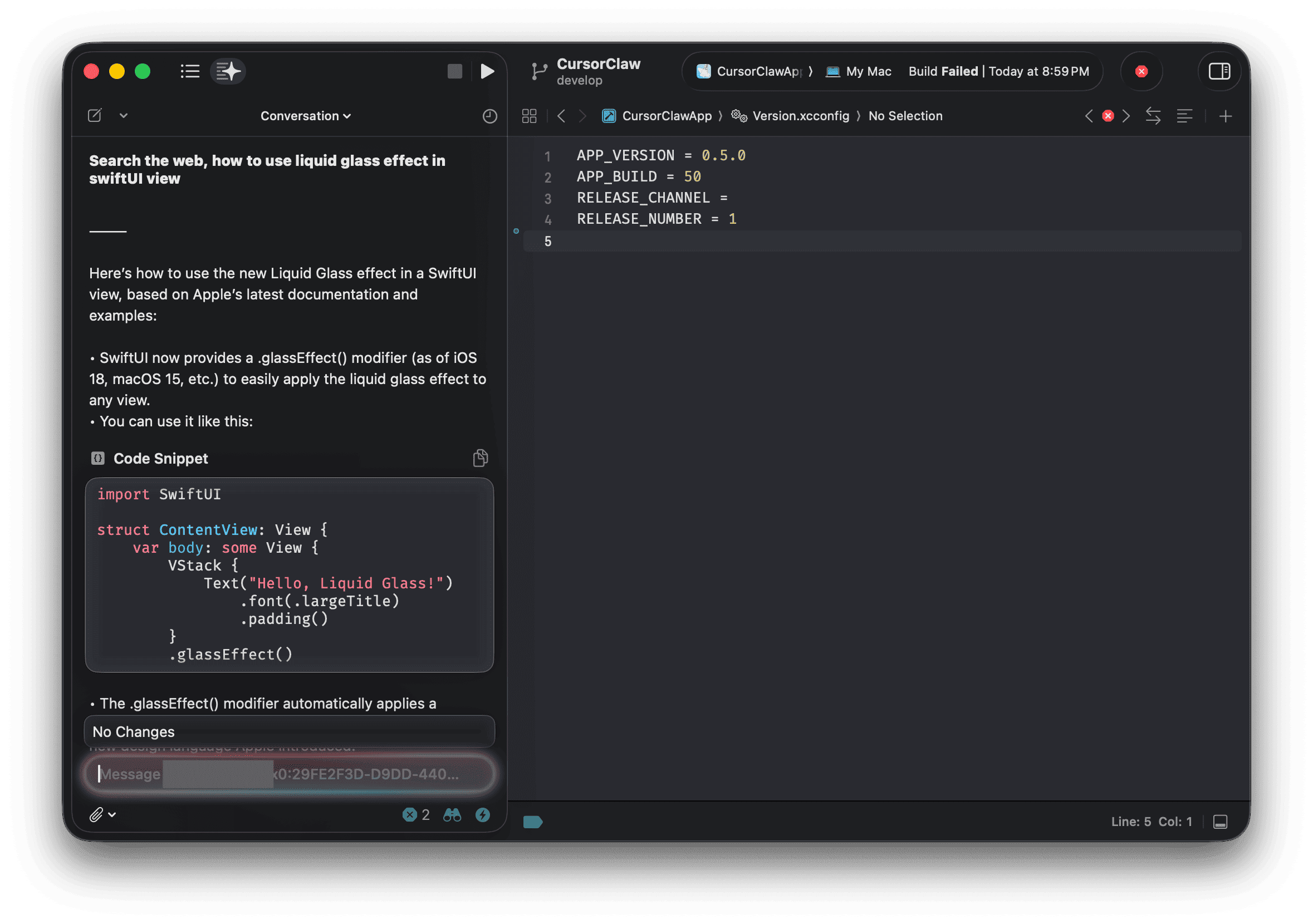
To use a tool, you have to make sure the model supports tool-using, and turn on Supports Function Calling in the model settings in Copilot for Xcode.
The available tools are:
build_project
You can ask the AI to build the project. The AI will execute the build command and analyze the build errors to suggest fixes.
search_additional_documentation
You can ask the AI to answer your question based on the documentation. It will use this tool to lookup the documentation from the Xcode bundle and all your dependencies.
For example, you can ask “How to add liquid glass effect to a view?” and the AI will lookup the latest documentation inside the Xcode bundle and response with the .glassEffect API.
web_search and web_query
You can ask the AI to perform web search or query a web page by giving it urls. It will use the web search service and web page querying tool provided by Copilot for Xcode to get the information from the web.
Using Plugins
Enter /plugin-name in the chat input to use a plugin. The available plugins are:
| Plugin | Description |
|---|---|
/shell | Execute a shell command in the context of the current project. |
/edit | Edit the selection in the active editor using the modification service. |
The result will be presented in the chat interface as a code block. However, due to the limitation of Xcode chat interface, a code block won’t be rendered until it’s finished. So you may need to wait for a while if the command takes a long time to execute.
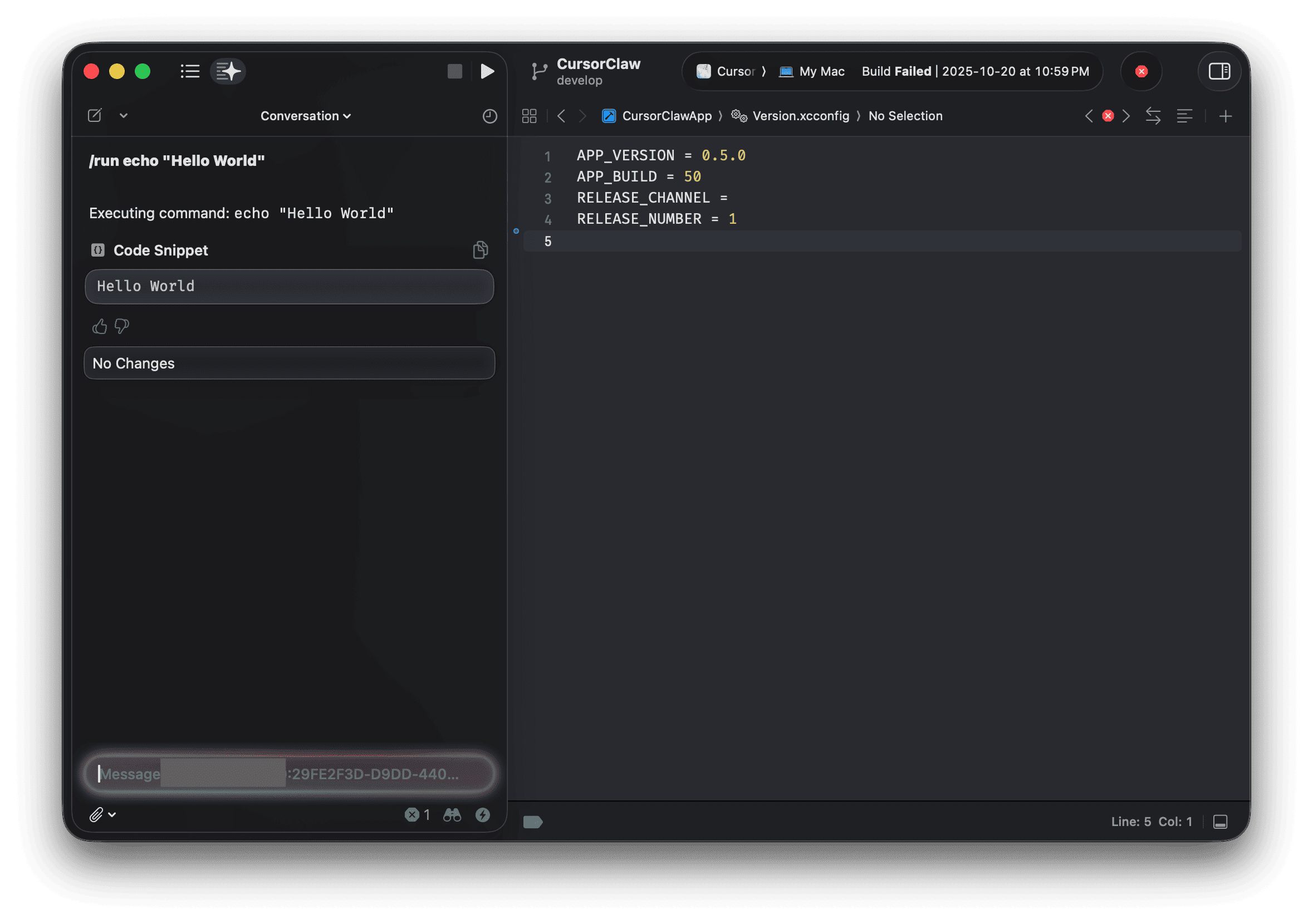
Future Plans
We are actively working on improving the Xcode Chat Proxy experience. Here are some of the features we are planning to add in the future:
- UI to present the progress of tools and RAGs.
- More tools.
- MCP client.
Known Issues
- Image attachments may not work properly.
- The AI may ignore some of the tools.